Usage metrics
This topic describes Storage, Compute, and Project usage metrics in detail so that you can better manage your plan allowances and extra usage.
Storage
In Neon, your storage is made up of the combined total of these two elements:
-
Data Size
This is the current amount of data stored in your databases. You can think of this as a snapshot of your database's size at any given moment.
-
History
Your history consists of Write-Ahead Log (WAL) records, which log all changes made to your database over time. This configurable history is what enables features like instant branching and point-in-time restore. Initially, branches don’t add extra storage since they use shared data from existing snapshots.
Your total storage size is calculated in gibibytes (GiB).
How your storage size fluctuates
Storage size changes in Neon are influenced by typical database operations as well as the dynamic behavior of WAL records:
- Standard database operations: Like any database, inserting data increases data size, while deleting data decreases it. However, since each operation generates a WAL record, even deletions temporarily increase your history size until those records age out.
- WAL records and aging: Every database operation temporarily increases the size of your history. As WAL records age out of your configured retention window, they are removed, reducing your history and potentially decreasing your total storage size.
- Branching: When branches are created, they initially do not add to storage since they use shared data. However, as soon as changes are made within a branch, new WAL records are created, adding to your history.
- Aged-out branches: Over time, as branches age out of the retention window, their data is no longer shared with its parent and is counted independently, thus adding to the storage.
All this is to say, your storage size is a moving target. We recommend you regularly monitor your usage and adjust settings to effectively manage your storage costs.
Tips for minimizing storage
To help manage your storage size, here are some strategies to consider:
-
Adjust history retention
Minimizing your history retention period, which controls how much change history your project retains in the form of WAL records. On the other hand, decreasing your history retention period reduces the window available for point-in-time restore or time-travel connections. See History retention for more information.
-
Consider deletion impact
It may seem counterintuitive, but deleting records from a table temporarily increases storage usage because these delete operations are logged as part of your change history. They remain until they age out of your history retention window. For mass deletions, using a
DELETE TABLEoperation is more storage-efficient since it logs only a single operation. -
Proactive branch management
Remove or reset branches before they diverge from the history retention window. Removing old branches that are no longer needed, or resetting them before they accumulate changes that are no longer shared, helps prevent unnecessary storage from building up.
What happens when I reach my storage limit?
Your storage allowance varies depending on your Neon plan.
- Free Tier: If you reach your storage limit on the Free Tier (0.5 GiB), any further database operations that would increase storage (INSERTs or UPDATEs for example) will fail, and you will receive an error message.
- Launch and Scale Plans: For users on Launch and Scale plans, exceeding your storage limit will result in additional charges. Charges are added based on the maximum size your storage reaches and are prorated based on when in the month your storage size increased.
Compute
Compute hour usage is calculated by multiplying compute size by active hours.
Compute Hours Formula
compute hours = compute size * active hours-
A single compute hour is one active hour for a compute with 1 vCPU. For a compute with .25 vCPU, it would take 4 active hours to use 1 compute hour. On the other hand, if your compute has 4 vCPUs, it would only take 15 minutes to use 1 compute hour.
-
An active hour is a measure of the amount of time a compute is active. The time your compute is idle when suspended due to inactivity is not counted.
-
Compute size is measured at regular intervals and averaged to calculate compute hour usage. Compute size in Neon is measured in Compute Units (CUs). One CU has 1 vCPU and 4 GB of RAM. A Neon compute can have anywhere from .25 to 8 CUs, as outlined below:
Compute Units vCPU RAM .25 .25 1 GB .5 .5 2 GB 1 1 4 GB 2 2 8 GB 3 3 12 GB 4 4 16 GB 5 5 20 GB 6 6 24 GB 7 7 28 GB 8 8 32 GB -
A connection from a client or application activates a compute. Activity on the connection keeps the compute in an
Activestate. A defined period of inactivity (5 minutes by default) places the compute into anIdlestate.
How Neon compute features affect usage
Compute-hour usage in Neon is affected by autosuspend, autoscaling, and your minimum and maximum compute size configuration. With these features enabled, you can get a sense of how your compute hour usage might accrue in the following graph.
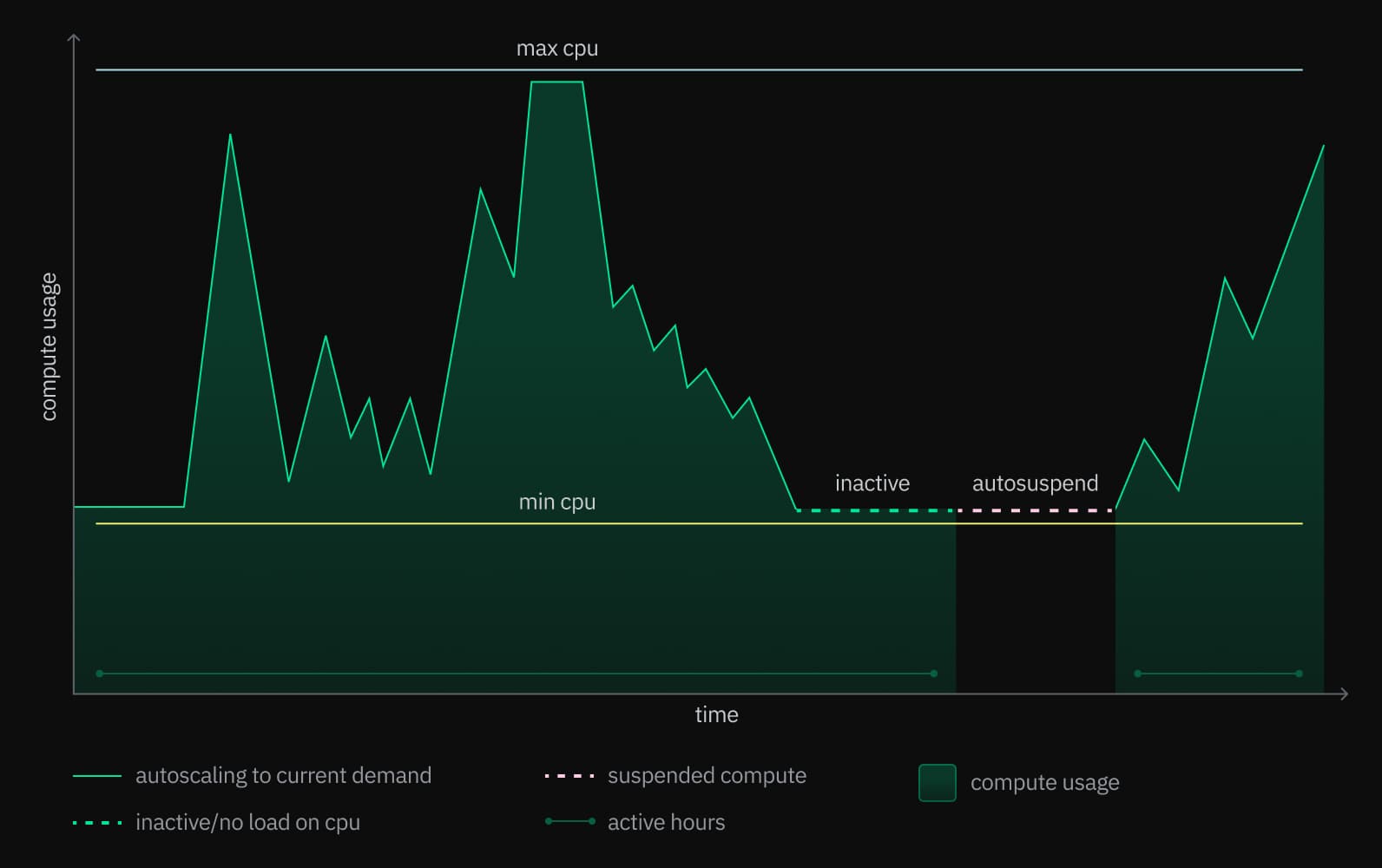
You can see how compute size scales between your minimum and maximum CPU settings, increasing and decreasing compute usage: compute size never rises above your max level, and it never drops below your minimum setting. With autosuspend, no compute time at all accrues during inactive periods. For projects with inconsistent demand, this can save significant compute usage.
note
Neon uses a small amount of compute time, included in your billed compute hours, to perform a periodic check to ensure that your computes can start and read and write data. See Availability Checker for more information.
Estimate your compute hour usage
To estimate what your compute hour usage might be per month:
-
Determine the compute size you require, in Compute Units (CUs).
-
Estimate the amount of active hours per month for your compute(s).
-
Input the values into the compute hours formula:
compute hours = compute size * active hoursFor example, this is a calculation for a 2 vCPU compute that is active for all hours in a month (approx. 730 hours):
2 * 730 = 1460 compute hoursThis calculation is useful when trying to select the right Neon plan or when estimating the extra compute usage you might need.
note
If you plan to use Neon's Autoscaling feature, estimating compute hours is more challenging. Autoscaling adjusts the compute size based on demand within the defined minimum and maximum compute size thresholds. The best approach is to estimate an average compute size and modify the compute hours formula as follows:
compute hours = average compute size * active hoursTo estimate an average compute size, start with a minimum compute size that can hold your data or working set (see How to size your compute). Pick a maximum compute size that can handle your peak loads. Try estimating an average compute size between those thresholds based on your workload profile for a typical day.
Data Transfer
Data transfer usage refers to the total volume of data transferred out of Neon (known as "egress") during a given billing period. Neon does not charge for egress data, but we do limit the amount of egress available on Free Tier projects to 5 GiB per month. The project's compute endpoint is suspended if the data transfer allowance is exceeded. Data transfer is tracked per Neon user account.
For all other plans, Neon maintains a reasonable usage policy. This means there is no set limit on data transfers, but usage is expected to stay within a range typical for standard operations. If your usage significantly exceeds this expected range, Neon may reach out to discuss your pattern and possible plan adjustments.
Projects
In Neon, everything starts with a project. A project is a container for your branches, databases, roles, and other resources and settings. A project also defines the region your data and resources reside in. We typically recommend creating a project for each application or each client. In addition to organizing objects, projects are a way to track storage and compute usage by application or client.
The following table outlines project allowances for each Neon plan.
| Plan | Projects |
|---|---|
| Free Tier | 1 |
| Launch | 10 |
| Scale | 50 |
| Enterprise | Unlimited |
- When you reach your limit on the Free Tier or Launch plan, you cannot create additional projects. Instead, you can upgrade to the Launch or Scale plan, which offers allowances of 10 and 50 projects, respectively.
- Extra projects are available with the Scale plan in units of 10 for $50 each.
Need help?
Join our Discord Server to ask questions or see what others are doing with Neon. Users on paid plans can open a support ticket from the console. For more detail, see Getting Support.
Last updated on